In today’s fast-paced world, our mobile phones have become indispensable tools for communication, work, entertainment, and more. However, nothing is more frustrating than a rapidly draining battery. To help you make the most out of your smartphone’s battery life, we’ve compiled a comprehensive guide on how to optimize your mobile phone’s battery. Follow these tips to ensure your device lasts as long as possible throughout the day.
1. Adjust Screen Brightness and Timeout
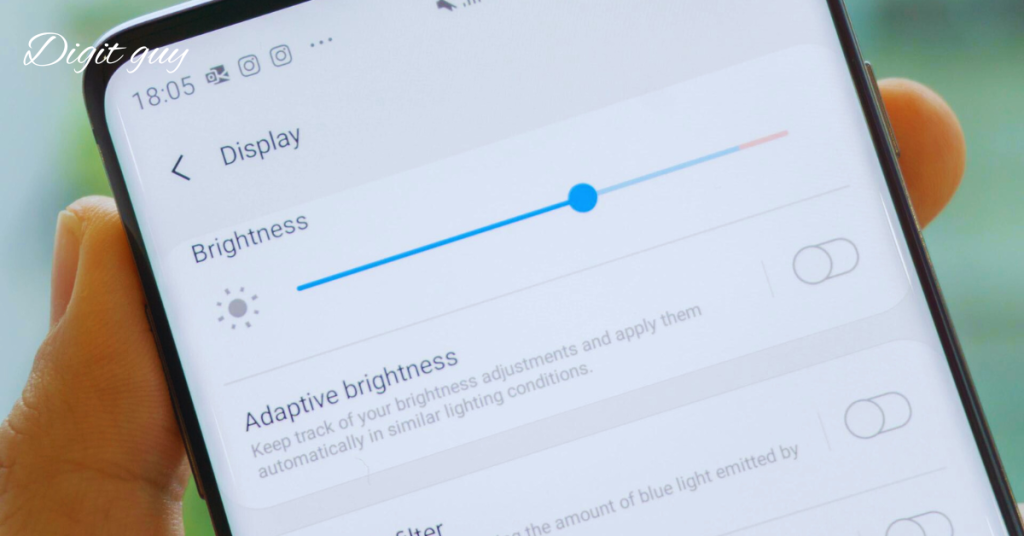
Reduce Screen Brightness
The screen is one of the biggest drains on a smartphone’s battery. Lowering the brightness can greatly increase battery life. Most phones offer an automatic brightness setting that adjusts the brightness based on ambient light.
While convenient, it can sometimes be overly bright. Manually setting your screen brightness to a lower level can save a considerable amount of battery.
Shorten Screen Timeout
The screen timeout setting determines how long your phone’s screen stays on after you’ve stopped using it. Reducing the screen timeout to 30 seconds or less can prevent your phone from staying on longer than necessary, conserving battery life.
2. Manage Your Apps

Close Unused Apps
Apps running in the background can drain your battery without you noticing. Regularly close apps that you’re not using. On both iOS and Android devices, you can view and close running apps through the recent apps menu.
Uninstall Unnecessary Apps
Unused apps not only take up storage but can also consume battery life. Uninstalling apps that you no longer need can help extend your battery life.
Limit Background Activity
Some apps continue to run in the background, consuming data and battery. On iOS, you can manage this under Settings > General > Background App Refresh. On Android, go to Settings > Apps & notifications > [App name] > Battery > Background restriction.
3. Use Battery Saver Mode
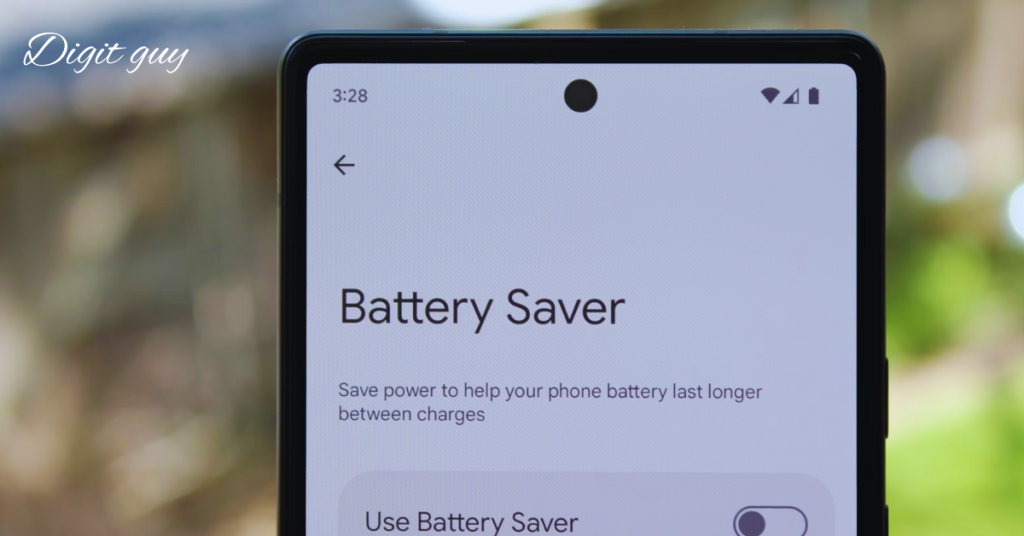
Most smartphones come with a battery saver mode that reduces performance and limits background activity to extend battery life. Enable this mode when your battery is low or when you know you’ll be away from a charger for an extended period. On iOS, this is called Low Power Mode, and on Android, it’s Battery Saver.
4. Update Your Software
Keeping your phone’s software up to date ensures you have the latest optimizations and fixes for battery management. Both iOS and Android regularly release updates that can help improve battery performance. Check for updates in your phone’s settings under General > Software Update (iOS) or Settings > System > Advanced > System Update (Android).
5. Control Location Services
Location services use GPS, which can drain your battery quickly. Disable location services when not in use, or limit which apps have access to your location. On iOS, go to Settings > Privacy > Location Services and choose which apps can use location. On Android, go to Settings > Location and manage app permissions.
6. Manage Connectivity Features
Switch off Wi-Fi and Bluetooth when they’re not in use.
Wi-Fi and Bluetooth consume battery power even when not in use. When you don’t need them, turn WiFi and Bluetooth off. On both iOS and Android, you can easily toggle these settings from the quick settings menu.
Use Airplane Mode
If you are in an area with poor reception, your phone uses more power trying to find a signal. In such situations, turning on Airplane Mode can save battery life. Remember that this will disable all wireless communications, including calls and texts.
7. Optimize Push Notifications
Push notifications can wake your phone and consume battery life. Limit notifications to only the essential apps by going to Settings > Notifications (iOS) or Settings > Apps & notifications > Notifications (Android). This helps reduce unnecessary wake-ups and saves battery life.
8. Avoid Extreme Temperatures

Both high and low temperatures can negatively affect your phone’s battery performance. Avoid leaving your phone in hot cars or exposing it to freezing conditions. If your phone gets too hot or too cold, it can temporarily reduce battery performance and shorten battery life over time.
9. Use Dark Mode
If your phone has an OLED or AMOLED display, using dark mode can save battery life. Dark mode uses less power on these types of screens because black pixels are essentially off. You can enable dark mode in your phone’s display settings or through individual app settings.
10. Monitor Battery Usage
Both iOS and Android offer built-in tools to monitor battery usage. These tools show you which apps and services are consuming the most battery power. On iOS, go to Settings > Battery to see a breakdown of battery usage.
On Android, go to Settings > Battery > Battery usage. Use this information to adjust your habits and identify apps that may need to be managed more closely.
Conclusion
By implementing these tips, you can optimize your mobile phone’s battery life and make it through the day without constantly worrying about finding a charger.
Reducing screen brightness, managing apps, using battery saver modes, and keeping your software updated are all simple yet effective strategies to conserve battery life. Remember, small changes can make a big difference in ensuring your phone is always ready when you need it.
FAQ’s
Why is optimizing my mobile phone’s battery important?
Optimizing your phone’s battery ensures that it lasts longer throughout the day, reducing the need for frequent charging and enhancing your overall mobile experience.
Does reducing screen brightness really make a difference in battery life?
Yes, lowering the screen brightness can significantly extend battery life as the display is one of the most power-consuming components of a smartphone.
How often should I close unused apps to save battery?
It’s a good practice to regularly close unused apps, especially those running in the background, to prevent them from draining your battery without your knowledge.
Is it necessary to uninstall unused apps to save battery?
While uninstalling unused apps can help save battery life by reducing background processes, simply closing them when not in use can also make a noticeable difference.
Does enabling battery saver mode affect my phone’s performance?
Battery saver mode may slightly reduce your phone’s performance by limiting background activity, but it can significantly extend battery life, especially when your battery is low.
Should I always keep my phone’s software up to date for better battery performance?
Yes, keeping your phone’s software up to date ensures that you have the latest optimizations and fixes, including those related to battery management.
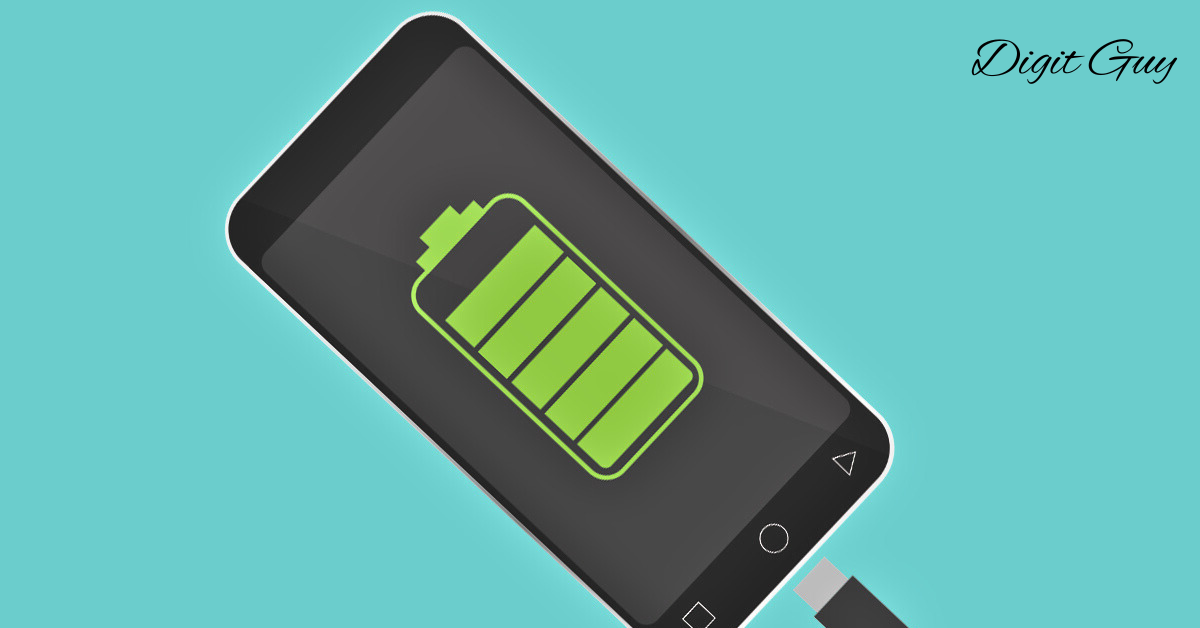
5 thoughts on “How to Optimize Your Mobile Phone’s Battery”
Comments are closed.