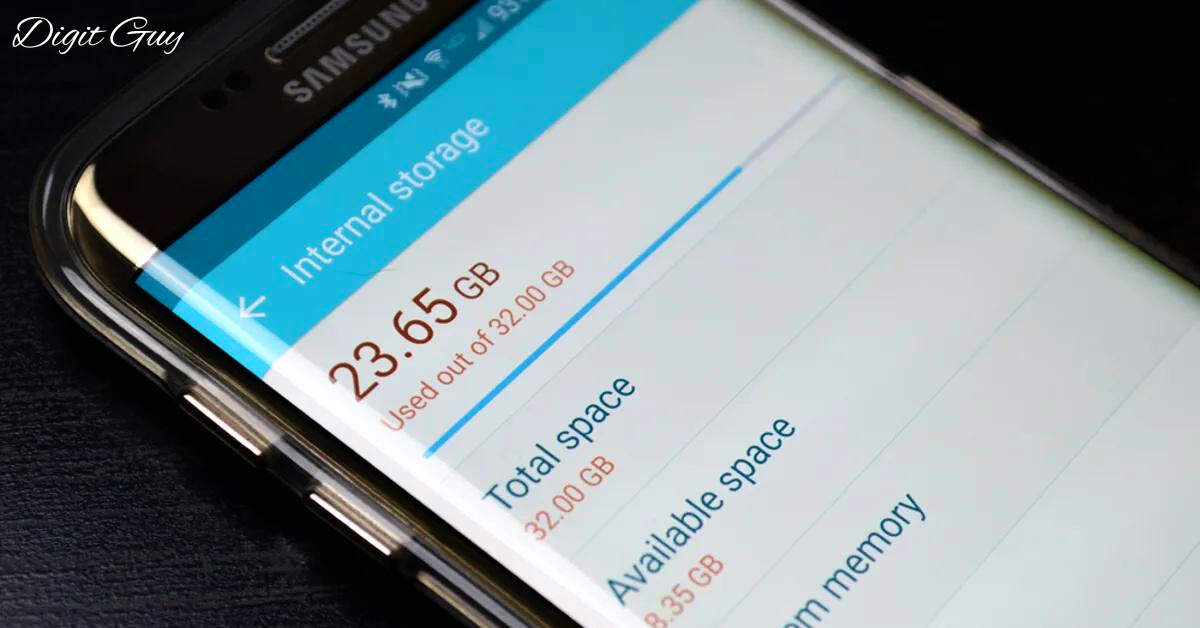Is your phone constantly running out of storage? It can be frustrating to see that dreaded “Storage Full” message pop up just when you need to save an important photo or download a new app. In this guide, we’ll explore comprehensive steps to help you free up storage space on your phone, ensuring it runs smoothly and efficiently.
Check Storage Usage
Understanding how your phone’s storage works is the first step. Smartphones typically have two types of storage: internal and external. Internal storage holds the operating system, apps, and most of your data. If your phone supports it, external storage, like an SD card, can store additional files such as photos and music.
Both Android and iOS devices come with built-in tools to help you analyze storage usage. On Android, navigate to Settings and then Storage to see a detailed breakdown of your storage usage. On iOS, go to Settings, then General, and select iPhone Storage for a comprehensive overview.
Delete Unused Apps

Unused apps can take up a lot of valuable space. Regularly review your app list to identify apps you no longer use. On Android, long-press the app icon and select Uninstall. On iOS, tap and hold the app icon, then select ‘X’ or ‘Remove App’.
By getting rid of apps that no longer serve a purpose, you can free up a surprising amount of space and improve your phone’s performance.
Clear App Cache and Data
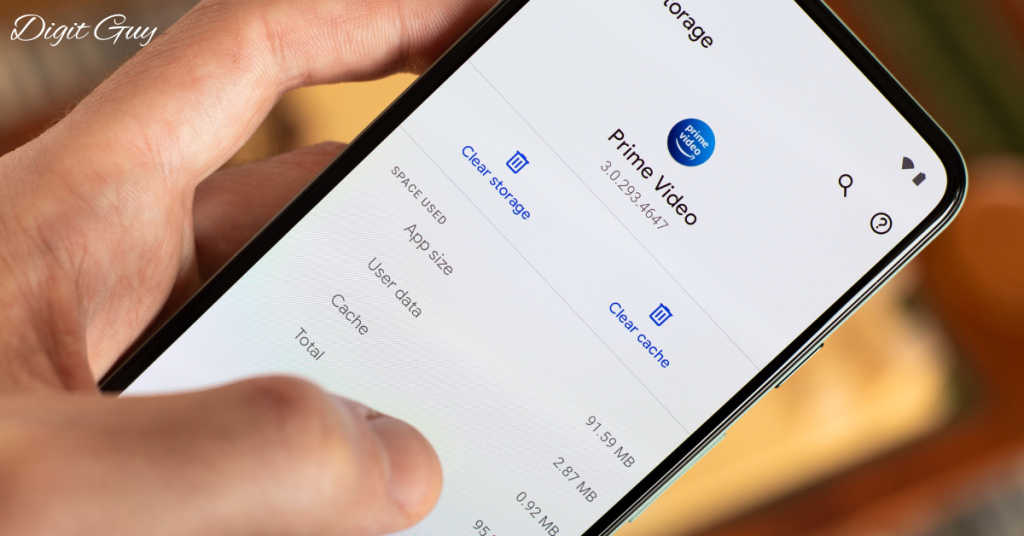
App cache consists of temporary files stored by apps to speed up their performance. Over time, these files can accumulate and take up significant space. On Android, you can clear cache by going to Settings, then Apps, selecting the app you want to clear, and tapping on Storage and then Clear Cache. On iOS, you can offload unused apps, which removes the app but keeps its data.
Go to Settings, then General, then iPhone Storage, select the app, and choose Offload App. This method allows you to free up space without losing important information.
Manage Photos and Videos
Photos and videos often occupy the most space on your phone. Regularly review and delete those you no longer need. Transferring your photos and videos to cloud storage can also save significant space. Google Photos can automatically back up your photos and free up space on your device. iCloud optimizes storage by keeping full-resolution photos in the cloud and smaller versions on your phone.
By using these services, you can maintain access to your media without it taking up space on your device.
Optimize Storage Settings
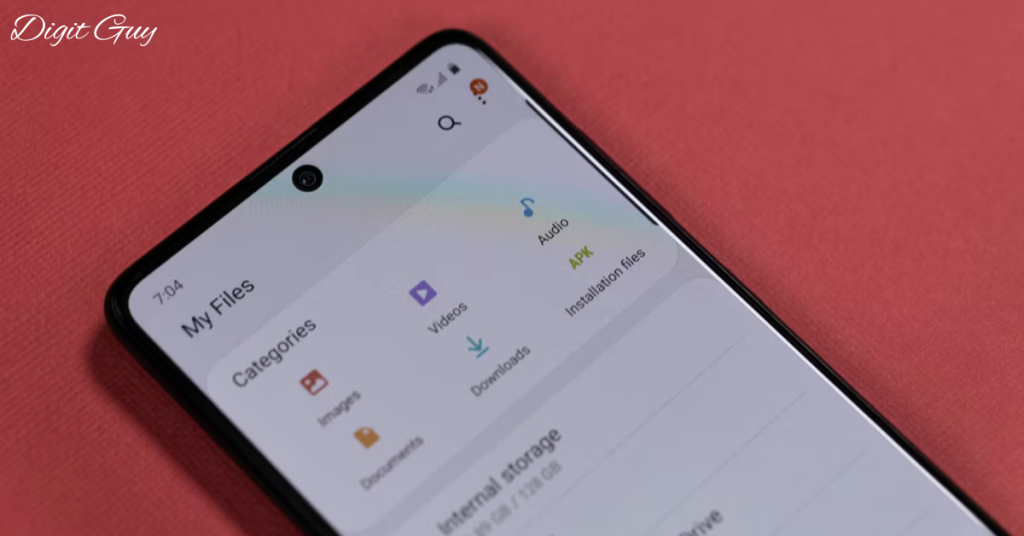
Many smartphones have built-in storage optimization features. On Android, enable Storage Manager to automatically delete old photos and files. On iOS, enable Optimize iPhone Storage to save space by storing full-resolution photos in iCloud. Regular maintenance is crucial. Set a monthly reminder to perform tasks such as deleting old messages, clearing browser cache, and removing old downloads.
This regular upkeep ensures that your phone remains clutter-free and operates efficiently.
Remove Duplicate and Large Files
Duplicate files and large files can quickly eat up storage space. File manager apps like Google Files and CleanMyMac X can help you identify and delete these files. Manually review your files and delete those that are no longer needed.
Pay special attention to large files that may be taking up significant space. By keeping your storage organized and free of duplicates, you can maximize the available space on your phone.
Transfer Files to External Storage
If your phone supports it, use an SD card to transfer files like photos, videos, and music, freeing up internal storage space. Regularly transfer your files to a computer to keep your phone’s storage free and ensure your data is backed up.
This method is especially useful for large files that you don’t need to access frequently but still want to keep.
Regularly Backup and Sync Data
Regular backups ensure that your data is safe and can be restored in case of device loss or failure. Use cloud services like Google Drive, Dropbox, and iCloud to sync and backup your data automatically. By doing so, you can access your files from any device and keep your phone’s storage free.
Utilize External Storage Devices
External hard drives and USB flash drives are great options for storing large amounts of data, freeing up space on your phone. These devices are portable and convenient for transferring and storing files. By using external storage, you can keep your important files safe without burdening your phone’s internal storage.
Leverage Online Storage Solutions
Google Drive offers ample storage space and can be used to store documents, photos, and videos. Dropbox is another excellent option for online storage, providing easy access and sharing capabilities. OneDrive, integrated with Microsoft services, offers robust storage solutions for documents and media files.
These online storage solutions are secure and easily accessible, making them ideal for keeping your phone’s storage free.
Utilize Built-in Device Features

Android’s Storage Manager can automatically delete old photos and files to free up space. iOS can automatically offload unused apps while keeping their data, freeing up space without losing important information. By leveraging these built-in features, you can maintain optimal storage levels without much effort.
Utilize Streaming Services
Streaming media instead of downloading can save significant storage space. Services like Spotify and Netflix offer extensive streaming options. Use apps like YouTube, Spotify, and Netflix to stream content without taking up valuable storage space on your device. This method allows you to enjoy media without the need for large downloads.
Minimize Offline Content
Limit the number of songs, videos, and other media files downloaded for offline use. Use WiFi for streaming to avoid using your mobile data and to keep your phone’s storage free. By managing offline content effectively, you can prevent your storage from filling up quickly.
Delete Old Messages and Attachments
Cleaning up text messages and removing large attachments can free up a significant amount of space. Regularly review your messages and delete those that are no longer needed. This practice not only frees up storage but also helps keep your messaging app running smoothly.
Utilize Compression Tools
Compressing files can save space without deleting data. Use tools to create zip folders for large files or collections of files. This method is especially useful for files that you don’t need to access frequently but still want to keep.
Optimize Email Storage
Delete unnecessary emails and clear email cache to free up space. Regularly review your inbox and delete old emails, especially those with large attachments. This practice helps keep your email app running efficiently and frees up storage.
Use Social Media Wisely
Clear social media cache regularly and limit media auto-downloads to save space. Social media apps can accumulate a lot of cached data, which takes up space. By managing these settings, you can prevent unnecessary storage usage.
Optimize Browser Storage
Clear browser cache and delete unnecessary bookmarks to free up space. Regularly review your browser settings and clear cached data to keep your phone’s storage optimized. This practice helps maintain a smooth browsing experience while saving space.
Conclusion
Freeing up storage space on your phone requires regular maintenance and smart management of apps, files, and media. By following these comprehensive steps, you can ensure your phone runs efficiently and remains clutter-free.
Regular backups, using cloud storage, and leveraging built-in optimization features are key to maintaining optimal storage levels. With these tips, you’ll be able to keep your phone in top shape and enjoy a seamless user experience.
Q1: Why is my phone storage full?
Phone storage can fill up due to accumulated photos, videos, apps, cached data, and system files. Regularly downloading updates and new apps also contributes to storage usage.
How can I check what’s taking up space on my phone?
Most phones have a built-in storage management feature. On Android, go to Settings > Storage. On iPhone, go to Settings > General > iPhone Storage. This will show you a breakdown of what’s using your storage.
How do I clear app cache on my phone?
On Android, go to Settings > Apps, select the app, and tap on Storage, then Clear Cache. On iPhone, you typically need to delete and reinstall the app to clear its cache.
What can I do with photos and videos to save space?
You can back up photos and videos to a cloud service like Google Photos, iCloud, or Dropbox and then delete them from your phone. Alternatively, transfer them to a computer or an external storage device.
Are there apps that can help manage and free up storage?
Yes, there are several apps designed to help manage storage. For Android, apps like Files by Google and CCleaner can help. For iPhone, apps like Gemini Photos can help you find and delete duplicates and similar photos.