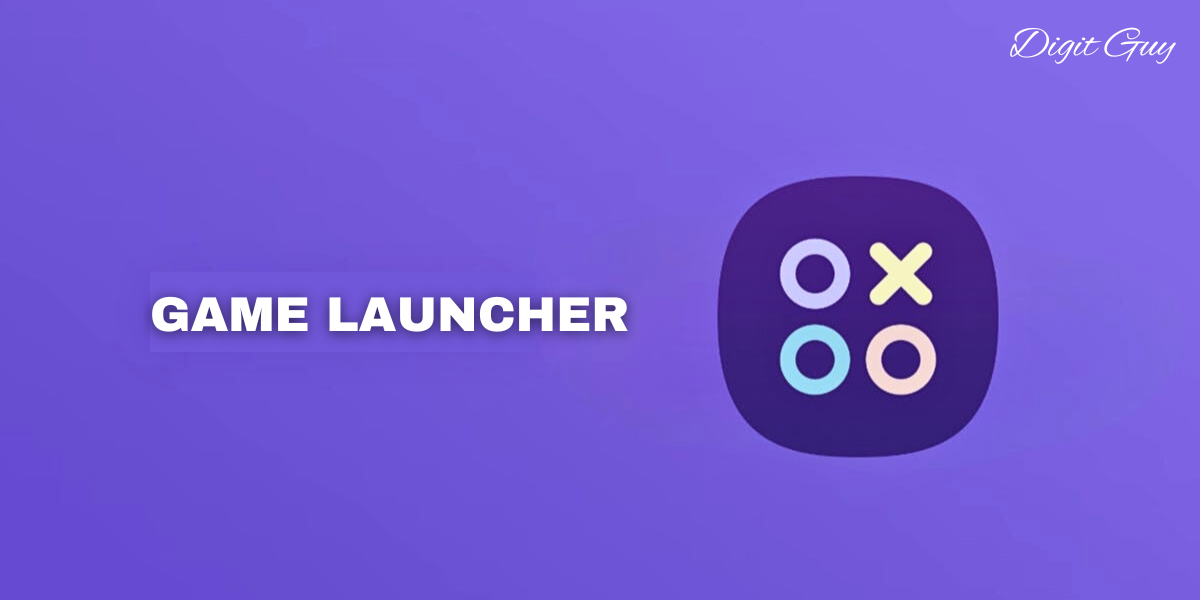Samsung Game Launcher is an innovative application designed to enhance your mobile gaming experience. This comprehensive guide will delve into its features, benefits, and provide a step-by-step tutorial on how to get started. Whether you are a casual gamer or a dedicated enthusiast, the Samsung Game Launcher offers a suite of tools to optimize and streamline your gaming sessions.
What is Samsung Game Launcher?
Samsung Game Launcher is a dedicated gaming hub that integrates seamlessly with Samsung smartphones. It acts as a central repository for all your games, providing quick access and a suite of features tailored to improve gaming performance and user experience.
Key Features of Samsung Game Launcher

Game Management and Organization
Samsung Game Launcher automatically detects and organizes all installed games on your device. This feature ensures that your gaming apps are easily accessible, saving you the hassle of searching through your entire app library.
Performance Monitoring and Optimization
One of the standout features of Samsung Game Launcher is its ability to monitor and optimize game performance. It provides real-time statistics on frame rates, battery usage, and temperature, allowing you to make informed decisions about your device’s performance. Additionally, the application includes tools to boost performance, such as disabling background activities and adjusting resolution settings.
Game Tools and Shortcuts
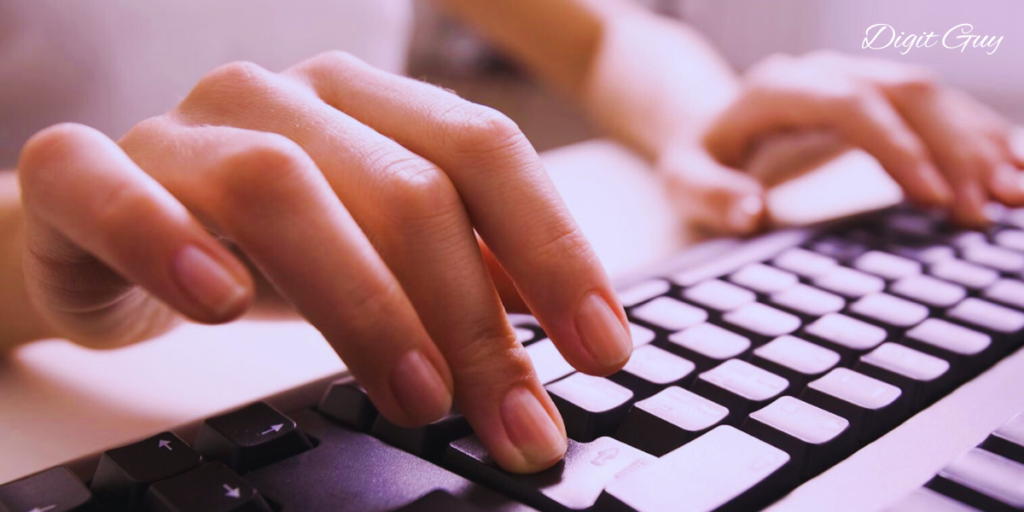
Samsung Game Launcher offers a suite of in-game tools designed to enhance your gaming experience. These tools include screen recording, screenshots, and a floating toolbar with quick access to key settings. This ensures that essential features are always within reach, allowing for a seamless gaming session.
Do Not Disturb Mode
To ensure an uninterrupted gaming experience, Samsung Game Launcher includes a Do Not Disturb mode. This feature blocks incoming calls, notifications, and alerts, allowing you to focus solely on your game.
Game Discovery and Recommendations
Samsung Game Launcher provides personalized game recommendations based on your gaming history and preferences. This feature helps you discover new and exciting games tailored to your interests, ensuring that you always have fresh content to enjoy.
Rewards and Incentives
Samsung Game Launcher offers various rewards and incentives for gamers. These include in-game currency, exclusive content, and discounts on popular games. By using the app regularly, you can accumulate points and unlock valuable rewards.
Benefits of Using Samsung Game Launcher

Enhanced Gaming Experience
Samsung Game Launcher is designed to optimize your gaming experience. By providing tools to monitor and improve performance, it ensures that your games run smoothly and efficiently. This results in a more enjoyable and immersive gaming experience.
Improved Organization
With all your games in one central hub, Samsung Game Launcher makes it easy to find and launch your favorite titles. This organization saves time and enhances the overall user experience.
Customization and Control
Samsung Game Launcher offers a high level of customization, allowing you to tailor the app to your specific needs. From performance settings to in-game tools, you have complete control over your gaming environment.
Exclusive Rewards
The rewards system in Samsung Game Launcher provides additional incentives to use the app regularly. These rewards can enhance your gaming experience and provide value-added benefits.
How to Get Started with Samsung Game Launcher
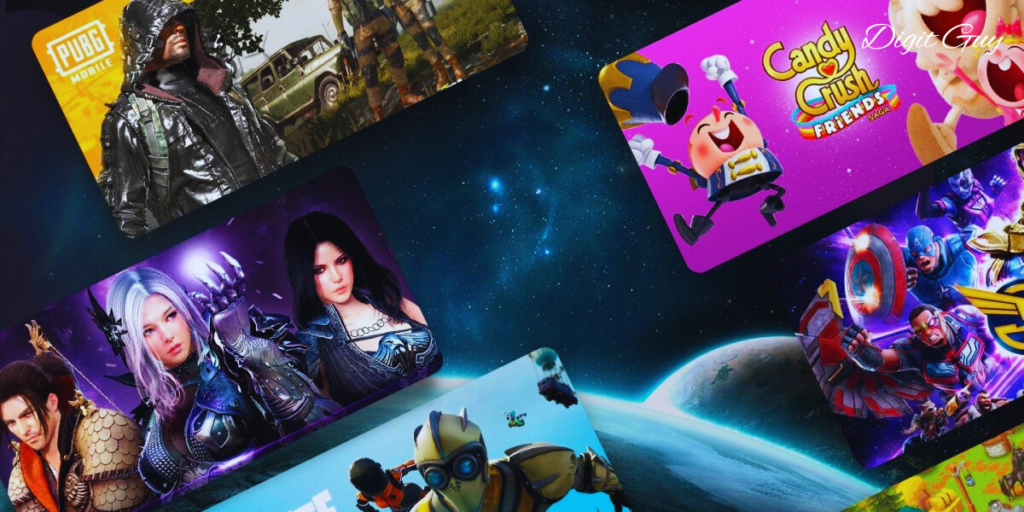
Step 1: Install Samsung Game Launcher
Samsung Game Launcher comes pre-installed on most Samsung smartphones. However, if it is not already on your device, you can easily download it from the Galaxy Store or Google Play Store.
Step 2: Open Samsung Game Launcher
Once installed, open the Samsung Game Launcher app. You will see a welcome screen that highlights the app’s features and benefits.
Step 3: Add Your Games
Samsung Game Launcher will automatically detect and add all installed games on your device. You can also manually add games by tapping the “Add” button and selecting the desired apps from your library.
Step 4: Customize Your Settings
Take some time to explore the settings menu and customize the app to your preferences. This includes adjusting performance settings, enabling the Do Not Disturb mode, and configuring in-game tools.
Step 5: Start Gaming
With your games organized and settings customized, you are ready to start gaming. Launch your favorite game from the Samsung Game Launcher hub and enjoy an optimized and enhanced gaming experience.
Troubleshooting Common Issues

Games Not Detected
If Samsung Game Launcher does not detect your installed games, try restarting the app or your device. Ensure that the games are properly installed and up to date.
Performance Issues
If you experience performance issues, check the app’s settings to ensure that performance optimization features are enabled. You may also need to adjust resolution settings or close background applications to improve performance.
In-Game Tools Not Working
If the in-game tools are not functioning correctly, ensure that the Samsung Game Launcher has the necessary permissions. You can adjust these settings in your device’s application manager.
Conclusion
Samsung Game Launcher is an essential tool for any mobile gamer using a Samsung device. With its comprehensive suite of features, performance optimization tools, and exclusive rewards, it offers a superior gaming experience. By following this guide, you can easily get started with Samsung Game Launcher and take your mobile gaming to the next level.
FAQs
1. What devices are compatible with Samsung Game Launcher?
Samsung Game Launcher is compatible with most Samsung smartphones and tablets running Android. It typically comes pre-installed on newer Samsung devices, but you can also download it from the Galaxy Store or Google Play Store if it’s not already available on your device.
2. How do I enable the Do Not Disturb mode in Samsung Game Launcher?
To enable the Do Not Disturb mode in Samsung Game Launcher, follow these steps:
1. Open Samsung Game Launcher.
2. Go to the settings menu by tapping the gear icon.
3. Find the Do Not Disturb option and toggle it on. This will block incoming calls, notifications, and alerts while you are gaming.
3. Can I customize the performance settings for each game individually?
Yes, Samsung Game Launcher allows you to customize performance settings for each game individually. You can adjust settings such as resolution, frame rate, and battery optimization. To do this:
1. Open Samsung Game Launcher.
2. Tap on the game you want to customize.
3. Go to the game’s settings and adjust the performance options according to your preferences.
4. How do I record my gameplay using Samsung Game Launcher?
To record your gameplay using Samsung Game Launcher:
1. Launch the game you want to record from the Game Launcher.
2. Open the Game Tools by tapping the floating toolbar icon.
3. Select the screen recording option.
4. Start recording your gameplay. You can stop the recording by tapping the stop button in the Game Tools toolbar.